You can make practical and fun apps using Gemini 3 on Google AI Studio for free. In this post, you will create a fun app fast. The app lets you change a person's hairstyle on any human picture you upload. It will work for both male and female photos. Let’s get started!
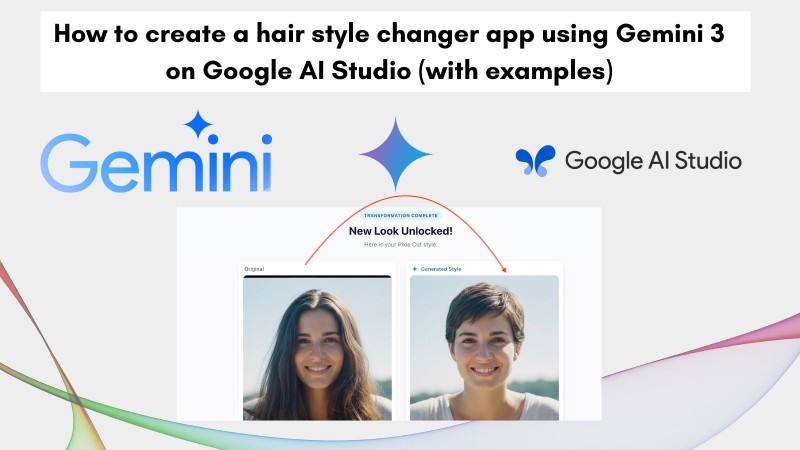
Table of contents #
Prerequisites #
Before you generate the hair style changer app on Google AI Studio using the latest Gemini model, Gemini 3, you will need the following:
- A Google Account to access Google AI Studio
- Understanding of how prompting for LLMs like Gemini works would be helpful. Reading this guide on prompt engineering would help you get some critical pointers
- Knowing how frontend apps are built with React.js would be beneficial, but not needed
Given that, we can get our hands dirty with some code generated by Gemini 3 on Google AI Studio's Build feature next.
Steps to generate a hair style changer app #
To build a virtual try new hair style app using Gemin 3 on Google AI Studio, you will first need to go to the Google AI Studio app:
Navigate to Google AI Studio #
You can go to the Google AI Studio app by visiting https://aistudio.google.com/ on your favourite browser. I am using Chrome and signed into my Google account. You should see something like the below:
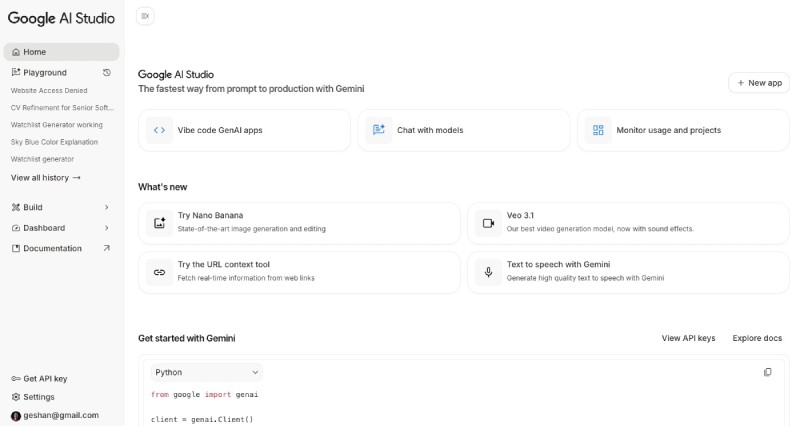
Go to Build #
Then click on Build to build/generate your AI virtual hair style try on app. And you will land on the build page – Start section as follows:
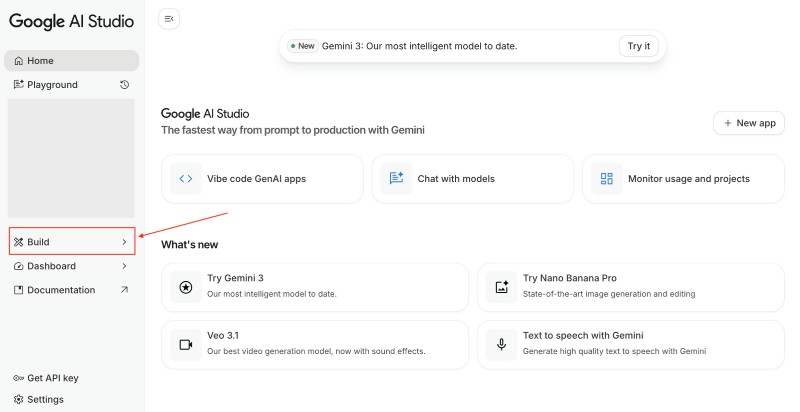
To build your app, you will paste the prompt as shown in the next section.
Paste the prompt on AI Studio #
After that, you can paste the following prompt in the Describe your idea text box:
Prompt:
Create an app that lets users either upload their own photo or take a
picture with the camera, then select a hairstyle. After that, a new
image of the user will be generated with the chosen hairstyle.
This app should work for both male and female users.
Please ensure there are at least 40 hairstyles, categorized into
male, female, and creative styles. Figure out the photo is of a
male or female and select the right category automatically.
Also, please provide the output that includes both the uploaded
photo and the generated photo with the chosen hairstyle. The user
should be able to upload an image up to 5 MB. You can show some
hair grooming and styling tips while the chosen hairstyle
photo is being generated.
Which will look like the below:
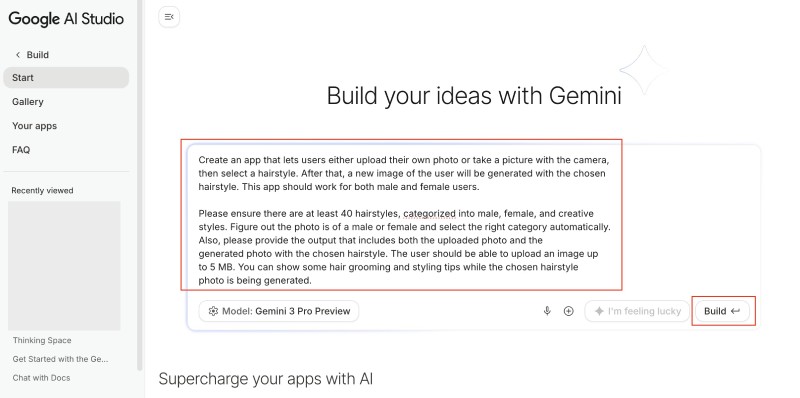
After that, click the Build button and it will start building the app.
At the time of writing (Nov 2025) it selects the
Gemini 3 Pro previewmodel by default which is the latest version of the Gemini model.
Wait for the generation to finish #
The generation of the Hair Style change app will take some time to complete. You can have a look at the Code section to see the code Gemini is generating (or vibing):
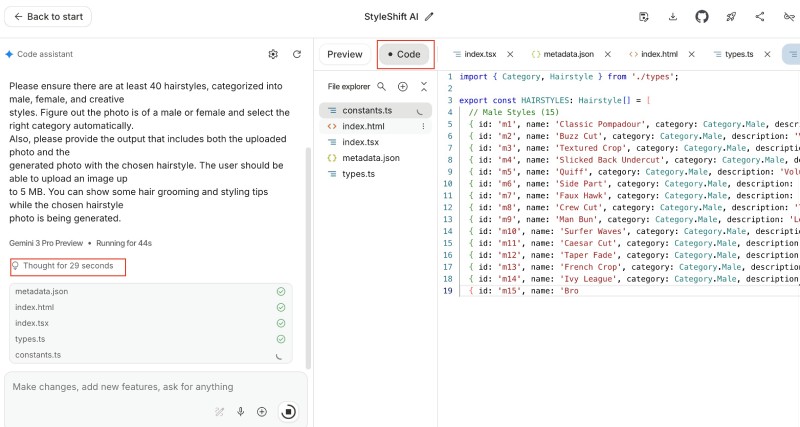
In my case, it took 123 seconds to generate the whole app and then I clicked the Preview button to see how the app works.
Use the hair style changer app in preview mode #
I had to click Allow for the app to use the camera but I uploaded AI generated photos to test the app which looked like:
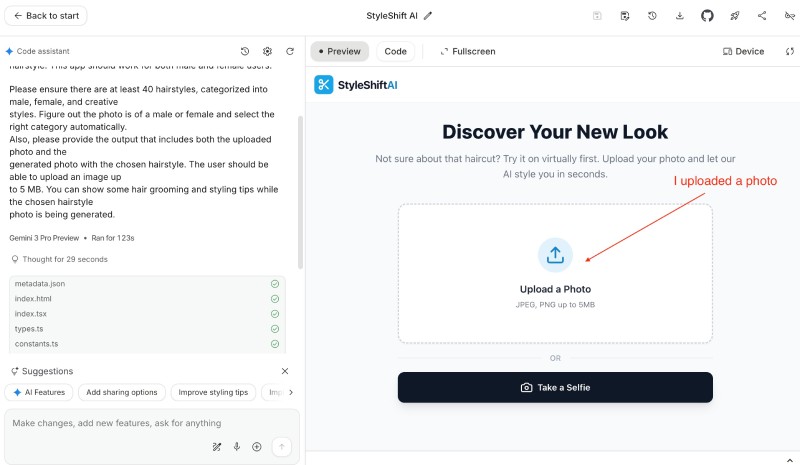
I made the app go FullScreen – the option is besides the Code button`. After uploading the photo of a male (AI Generated photo with Google ImageFX for free), this is what the app showed me:
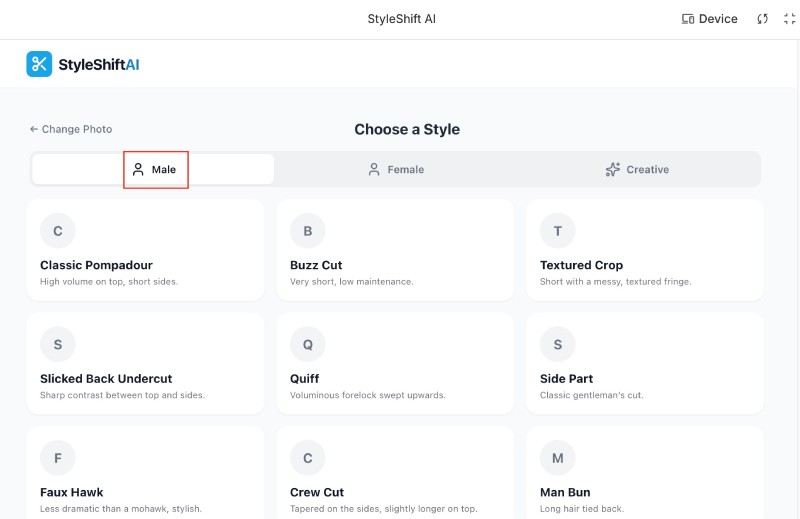
Notice, that it auto selected Male as instructed in the prompt. You can select any style, I selected Man Bun and then it showed me the loading screen for some seconds:
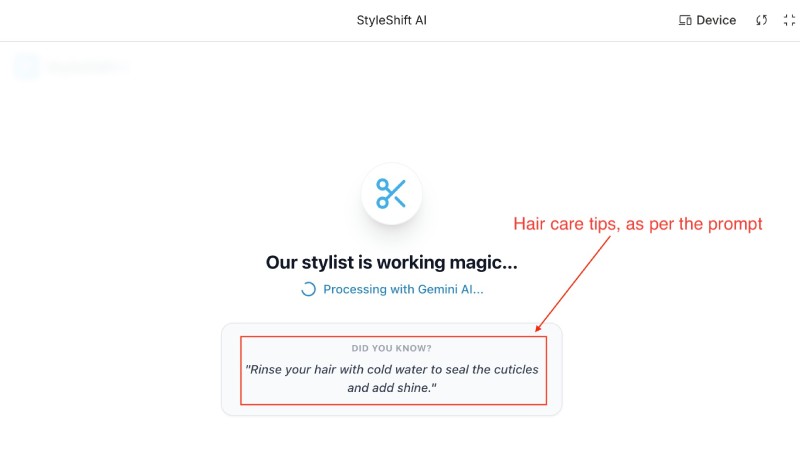
Adhering to the prompt it showed the hair care tips.
Gemini 3 is much better at doing what it is instructed to do than older version. It has a very good adherence to the provided prompt, as seen above.
Once the image generation was done this is what I saw on the screen:
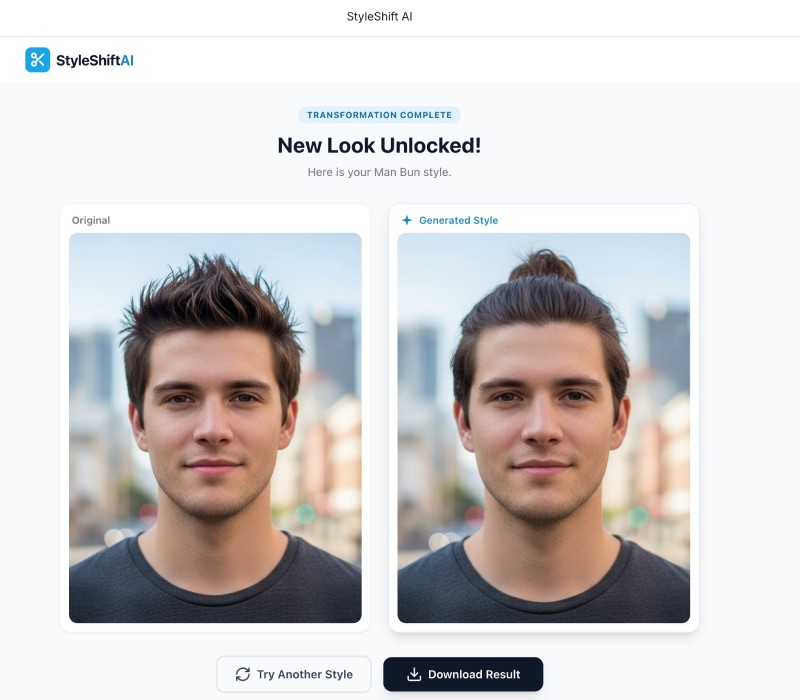
You can see the original image with a spiked hair style and the generated photo with the selected Man bun hair style. Wasn’t it fun to build and this test app :) . Next, you will try a female photo and see how the app works.
Try a female hairstyle upgrade #
To try out a female subject, I have generaetd a photo using Google Image FX, To try a new photo, I click the logo of the app on the top left corner to reset the app. Then I uploaded this image and it took me to the Choose a Style screen:
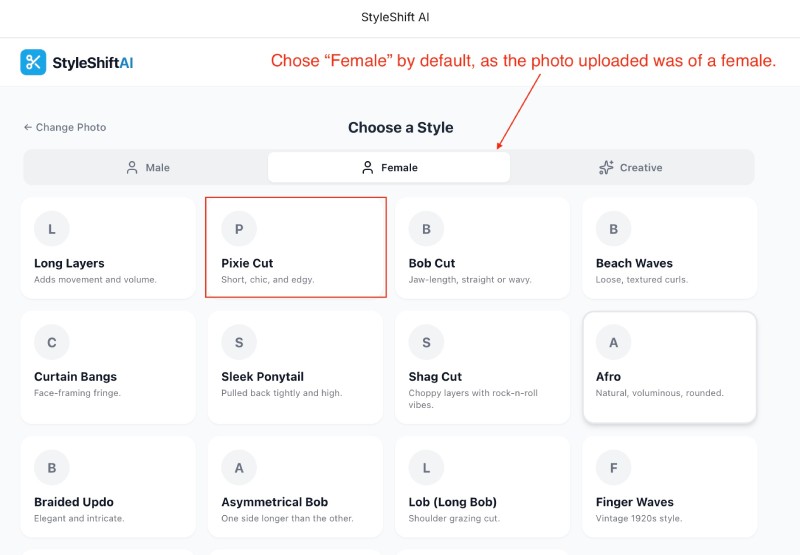
Again, adhering to the prompt it auto selected Female styles and you can select a style like Pixie Cut, then it will show the Loading.. screen with the hair care tips again and when it is done it will show something like the below:
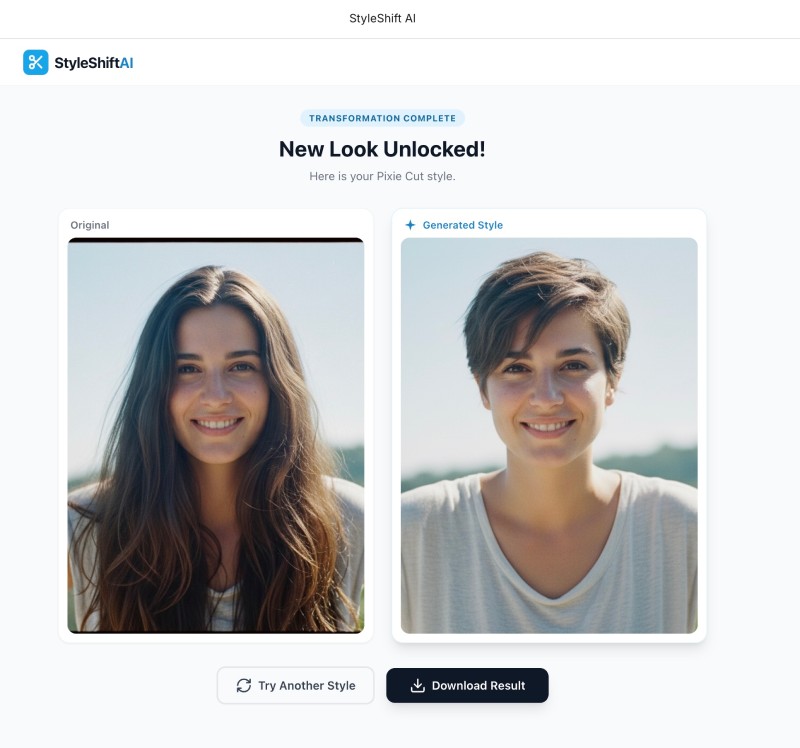
You can also try some creative hairstyles with funky colors. I tried Rainbow Hair and it was funny.
There you have it your own hair style changer app generated by AI and powered by AI too. You can deploy it on Google Cloud Run and share it with your friends too. You can read on how to do that in my previous blog post.
Add another feature #
You can also add other feature like a side by side slider. Google AI Studio also recomemnds some other feature you can add to your app:
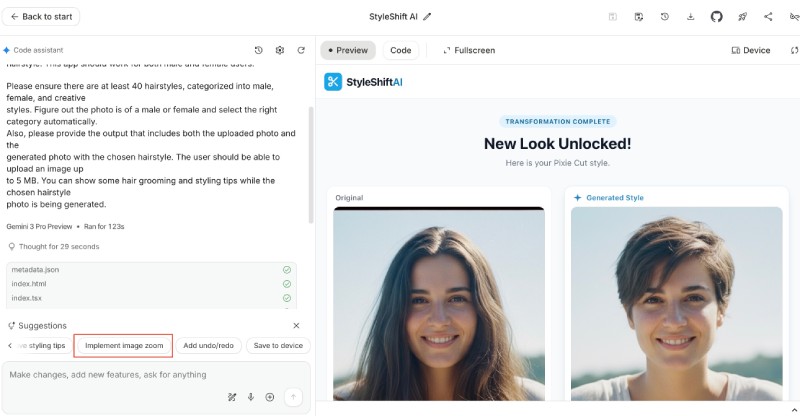
You can click the Suggestions and Gemini 3.0 will build it for you on Google AI Studio. Try it!
Thanks to Google: Google Cloud credits are provided for this project. It is part of the #AISprintH2 sprint.
Conclusion #
Using Gemini 3 on Google AI Studio's Build feature, you rapidly created a functional hair style changer app with a simple prompt in less than 3 minutes. The model successfully handled style categorization, uploads, and accurate image generation for both genders.
This showcases how multimodal LLMs like Gemini 3 accelerate app development, making complex image tasks straightforward. From prompt to tested application, a sophisticated AI tool was quickly realized.
Your deployment-ready app can now be enhanced with features like a side-by-side slider or new styles. Google AI Studio and Gemini 3 usher in the era of prompt-driven development, offering boundless creative potential. Keep Learning and reaching new goals with Google’s AI products!