Imagine being able to open a pull request or close an issue without leaving your IDE/Editor. This is made possible by the GitHub Model Context Protocol (MCP) server. In this post, you will learn how to use the remote GitHub MCP server with GitHub Copilot on VS Code. Let's get started!
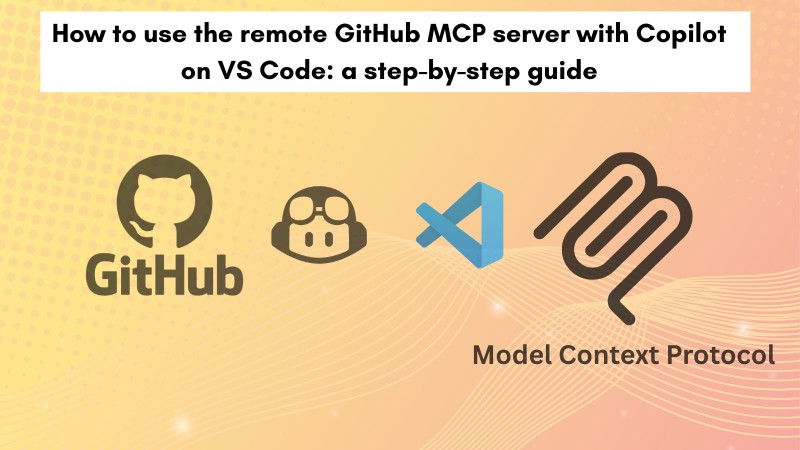
Table of contents #
What is MCP #
It is hard to believe that the Model Context Protocol (MCP) was announced less than a year ago in November 2024, and it has achieved so much popularity. But then what is MCP? MCP stands for Model Context Protocol. Think of it as a universal translator or a "USB-C port for AI applications”. Just as a USB-C cable allows you to connect various devices to your computer seamlessly, MCP provides a standardized way for Large Language Models (LLMs), such as GitHub Copilot, to communicate with external data sources and tools.
In essence, as per the specification, MCP standardizes how applications share contextual information with LLMs and how AI systems can expose and utilize external tools and capabilities. This means that instead of an AI model operating in a vacuum, it can tap into the rich, real-world context of your development environment. This protocol is open, meaning anyone can implement and use it, fostering a vibrant ecosystem of integrations.
The goal of MCP is to make AI assistants more informed and capable, turning them into true teammates that can handle complex, multi-step projects with real-time access to external resources using an MCP server, which can be local or remote. It's about making your AI tools understand your world better.
Official GitHub MCP server #
Now that you understand the power of MCP, let's talk about the official GitHub MCP server. This server is a specific implementation of the Model Context Protocol, provided and maintained by GitHub itself. Its primary purpose is to connect your AI tools directly to GitHub's platform, enabling them to interact with your repositories, issues, pull requests, and more through a structured and secure interface.
The GitHub MCP server acts as a bridge, enabling AI assistants to manage repositories, automate issues and pull requests, gain CI/CD insights with GitHub Actions, and perform other tasks. It is open source and also used for the remote GitHub MCP server.
There are two main ways you can utilize the GitHub MCP server: running it locally or connecting to a remote, hosted version. Let's explore both.
Using GitHub MCP server locally #
For those who prefer a hands-on approach or need a highly controlled environment, you can run the GitHub MCP server directly on your local machine. This typically involves using Docker, which encapsulates the server and its dependencies, ensuring a consistent environment.
You will need Docker and a personal access token from GitHub to run the image of the open-source, official GitHub MCP server. Although this is not difficult to do, some effort and maintenance are surely involved. You can follow the official docs on how to run it locally. You can see one way of running the GitHub MCP server below:
docker run -i --rm -e GITHUB_PERSONAL_ACCESS_TOKEN=<your-token> -e GITHUB_TOOLSETS="repos,issues,pull_requests,actions,code_security,experiments" ghcr.io/github/github-mcp-serverWhile running the GitHub MCP server locally gives you control, it often comes with the overhead of infrastructure management. This is where the remote GitHub MCP server shines.
Remote GitHub MCP server #
For most teams and individual developers, the remote GitHub MCP server offers a significantly more streamlined and hassle-free experience. This version is hosted and managed directly by GitHub, eliminating the need for you to worry about Docker containers, manual updates, or infrastructure maintenance. On top of that, as you are using the Oauth authentication and not a personal access token, it s a better alternative from a security point of view as well.
There are multiple advantages to using the remote GitHub MCP server, which GitHub manages. There is no infrastructure overhead for you; getting started is much easier (just add a URL, authenticate, and you are good to go). As you are using a remote server, it will work on any device, including a remote machine/Cloud Shell running on a VM on a remote server.
The remote GitHub MCP server is currently in Public Preview. While access may be gated depending on the authentication type, it's the recommended path for most users due to its ease of use and reduced management burden. It allows you to focus on what you do best: writing code and building amazing things, not running an extra Docker container on your machine.
Remote GitHub MCP server on VS Code with Copilot #
This is where the magic truly happens. Integrating the remote GitHub MCP server with VS Code and GitHub Copilot elevates your AI-assisted development to a whole new level. Copilot, already a powerful coding assistant, becomes an even more intelligent and context-aware partner when it can access your GitHub data through MCP.
When you use Copilot in VS Code with the GitHub MCP server configured, Copilot Chat's "Agent Mode" can perform complex tasks by invoking specialized tools exposed by the MCP server. This means you can interact with your GitHub repositories using natural language prompts, and Copilot will translate those into actions via the MCP server.
For example, instead of manually navigating GitHub to create an issue, you could simply prompt Copilot: "Create a new issue on this repository for fixing a bug with the submit button style.". The agent would then use the MCP server to interact with GitHub's APIs, creating the issue on your behalf. Similarly, you can ask it to create a pull request, list the last run GitHub action, and do many other things.
Step-by-step guide to connect VS Code to the remote GitHub MCP server #
To connect the remote GitHub MCP server with your VS Code and Copilot, you will surely need VS Code (V1.92 or later) with the GitHub Copilot extension installed and a valid GitHub account. Also the current project should have a connected GitHub repository. With that in mind, let’s start:
Install the remote MCP Server #
To install a new MCP server on VS Code:
- Open the command palette (Cmd+Shift+p on a Mac) and run
> MCP: Add Server… - In the next step, select
HTTP (HTTP or Server Sent Events) Connect to a remote… - For the Server UR,L put
https://api.githubcopilot.com/mcp/and hit Enter to confirm - Then, name the server
github-remote-mcp-serveror something you feel is appropriate and hit Enter - After that, select
GlobalorWorkspace. In my case, I selectedGlobalso that it runs on all projects - Then it will ask you to allow the extension, click on “Allow”
- After that, it will ask for authentication. For that, select your GitHub account, which was
geshanin my case - This will take you to the GitHub auth page to give the correct permissions.
- To test if it is connected, run this curl
curl -I https://api.githubcopilot.com/mcp/_ping. You will see an output like below (and your VS Code will look similar):
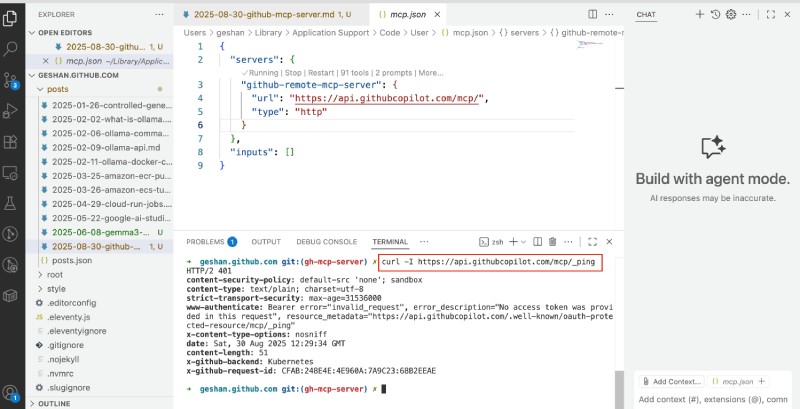
Great! You have successfully connected the remote GitHub MCP server with our VS Code. If you want to give only read-only access, add the following, below the URL in the mcp.json file:
"headers": {
"X-MCP-Readonly": "true"
}Next, you will list pull requests for a repo.
List the pull requests for a repo #
To list pull requests, you can type #list_pull_requests in your GitHub Copilot Agent mode, it will figure out the GitHub repo and try to list the open pull requests if any. If there are none, type in list last three merged pull requests in a new GitHub Copilot chat, it should list them as below:
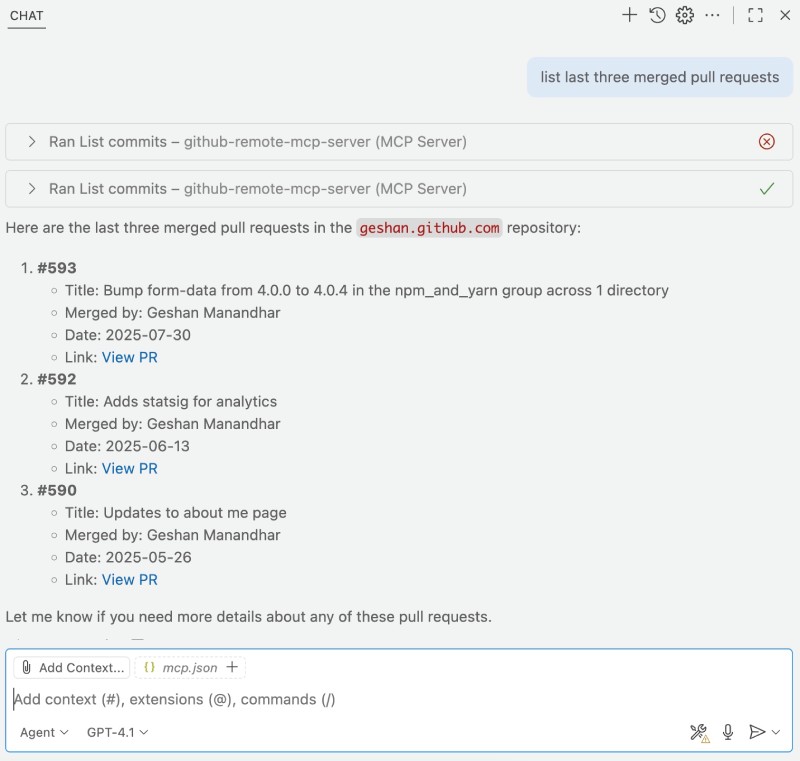
Other things to do with remote GitHub MCP Server #
You can ask Copilot What operations can you do on GitHub with the mpc server? It will list down the things it can do, as follows:
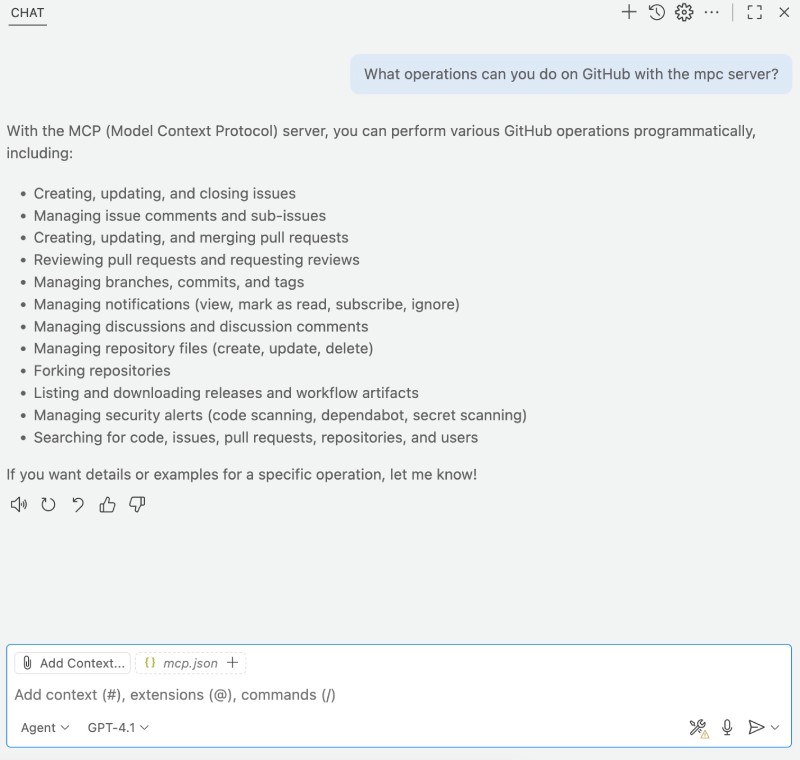
From here, you can chat and know or do things you want with GitHub, like listing gists, creating gists, interacting with issues, or even opening a pull request directly from VS Code.
MCP server settings #
You can also go to the settings and turn on or off any of the remote GitHub MCP server tools as per your need, as seen below:
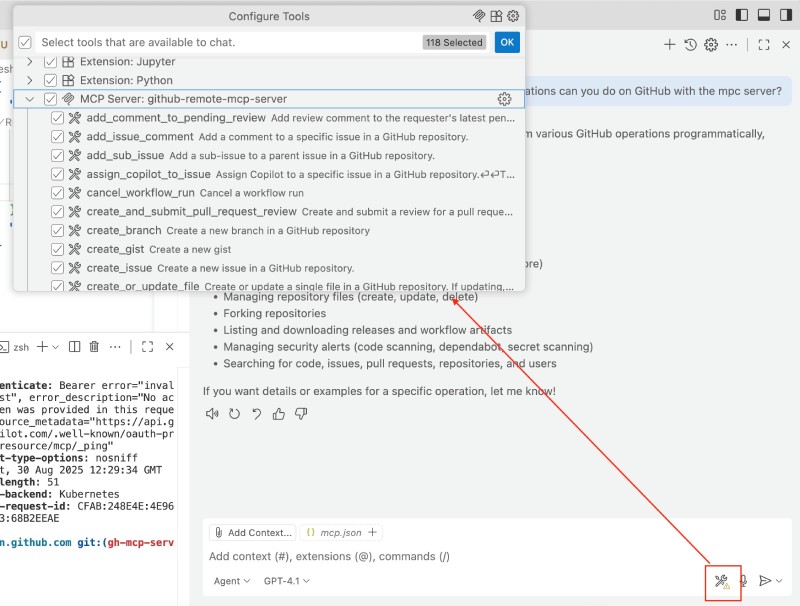
There you have it, a way to interact and do things with GitHub without leaving your VS Code editor.
Conclusion #
In this post, you learned about what MCP is and how to use the GitHub MCP Server. You can use the GitHub MCP server locally with Docker or without installing anything with the remote option. After that, you learned how to use the remote GitHub MCP server on VS Code with GitHub Copilot. First, connect to the MCP server and authenticate, then perform a couple of tasks, such as listing the pull requests for the current repository. You also took a quick look at the tools of the GitHub MCP server and learned how to turn these tools on or off as needed.
I hope you have gained some new knowledge about MCP in general and the official GitHub remote MCP server. Carry on learning!