The world of AI has been hyped for more than two years now since the release of ChatGPT in November 2022. New tools and technologies emerge daily, promising to revolutionize our work and lives. If you're looking to harness the power of large language models (LLMs) for personal projects or even professional applications, Ollama might be the key. In this post, you will learn what Ollama is, how to download, install, and use Ollama to run a small model, and then run DeepSeek R1 (the other super popular LLM); let’s get started.
![What is Ollama and how to use it: a quick guide [part 1] What is Ollama and how to use it: a quick guide [part 1]](/images/what-is-ollama/01what-is-ollama.jpg)
Table of contents #
What is Ollama #
Ollama is an open-source tool mainly written in Go lang (89%) that runs open LLMs on your local machine (or a server). It acts like a bridge between any open LLM and your machine, not only running them but also providing an API layer on top of them so that another application or service can use them.
Ollama is a user-friendly and powerful software for running LLMs locally. It hides the complexities of LLMs, packaging them to be accessible and easily customizable with a model file. There are alternatives to Ollama, like vllm and aphrodite, but Ollama is surely the most popular one. Ollama provides a clean, user-friendly interface that allows you to interact directly with LLMs, tailoring the experience to your needs.
Ollama blog post series #
This post is the first part of a series of posts on Ollama. In this series, you will learn about Ollama, its features, how to install and run it on your local machine, and how to use it with different models.
The part 2 of this series will cover Ollama commands. In this part, you will learn about the various commands you can use with Ollama to interact with LLMs. You will learn how to list models, run models, pull models, and more.
Similarly in part 3, you will learn about Ollama APIs, which are used by the CLI and can be used by other systems to interact with the LLMs mainly for generating responses out of an open LLM.
In part 4, you will learn how to run Ollama with Docker Compose. Docker is a popular containerization tool that allows you to run applications in a container. You will also add Open WebUI to have a web interface on top of LLMs running on Ollama.
Ollama features #
Below are some important features of Ollama:
Privacy and offline access #
One of the most important features of Ollama is privacy and offline access. You can run open models privately on your machine, even without internet access. This not only enables you to use an LLM (say, for code suggestions) on a plane but also keeps your data on your local machine. Your data and files can stay safe in your local machine, and other big tech companies do not see it or get to use it for other purposes like training an LLM. This is a big advantage of Ollama over other cloud-based LLM services which send your data to the cloud for processing and may use it for other purposes.
Model management #
Adding a new model to the library of local models is easy. You can pull a model with ollama pull command and run it. At the time of writing, there are 150+ models you can pull and run locally, from DeepSeek R1 to Smollm, you can run popular models like Llama 3, Phi 4, Gemma 2, Mistral to code-specific models like Codeqwen, and Codestral. There is no need to navigate any complex format or dependencies or install any other software on your machine. You can pull a model and run it; if your system's resources support it, it will run easily.
Seamless installation #
As you will learn in the next section, Ollama's installation process is very user-friendly. Regardless of your Windows, Linux, or Mac operating system, you essentially run a command, and the Ollama CLI is available on your local machine. Thus, Ollama surely boasts a smooth and hassle-free installation and setup experience. With one command you can istall ollma CLI on a Linux or Mac operating system.
Local API #
Ollama has various commands, including the ollama serve command. This command starts a Gin server expoing an API over all the LLM models available on your local system. This allows you to integrate LLMs into other applications and workflows. An API enables efficient communication between your application and LLMs. You can send prompts, get responses back, and exploit the full potential of LLMs. Using structured outputs, you can even get the response from the LLMs in a predefined schema.
Customization #
With Ollama you can tweak parameters and extract the most value out of LLMs on your local machine. For instance you can change the num_ctx parameter and change the context window size for a model with Ollama. You can also change the configs to fine-tune LLM parameters, adjust settings and change the model behaviour to better suits your needs. You can also use a modelfile to set multiple parameters like temperature, seed, top K, top P and others.
Hardware acceleration #
Figuring out the resource and computational needs of the LLMs, Ollama can leverage the available hardware resources on your system including GPUs and CPUs. To check this you can run a ollma ps command and see the resource usages. Ollama makes sure the resources in your machine are utilized efficiently which enables you to run even large LLMs easily.
Adding a user interface #
Ollama is a command-line interface (CLI) aimed at advanced users. To use a graphical user interface with a chat, you can download and use open web ui (previously known as Ollama Web UI). Open web UI is also open-source. It claims to be an extensible, feature-rich, and user-friendly self-hosted AI platform designed to operate entirely offline. You can read the official docs to get started with open web UI which plays along well with Ollama.
In the next seciton, you will learn how to install and use Ollama.
How to run Ollama locally #
Ollama is easy to install and use on any operating system, be it Windows, Linux or Mac. For this guide, you will install it on a Mac and run the smollom2 model with 135 million parameters which is 271 MB. The smollom 135 M parameters is 92 MB which is one of the smallest but still useful model.
To install Ollama on the operating system of your choice, you can navigate to the official Ollama download page. It looks as follow:
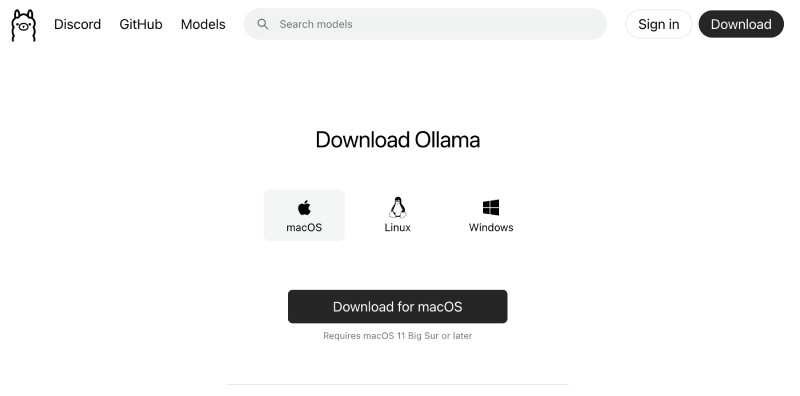
As I am using a Mac I can download the installer from that page or run the following command to get Ollama CLI installed on a Mac:
brew install ollamaIt will install Ollama and all its related dependences and end like the below if all goes well:
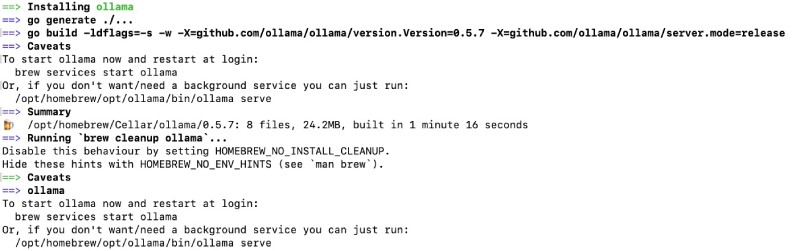
If you installed it with brew you will need to run ollama serve. You will see the ollama variables and resources.
Then you can run ollama –version in a different CLI tab. You will see something like the bleow:
➜ ollama --version
ollama version is 0.5.7At the time of writing the latest version of Ollama is 0.5.7. As this point, because ollama is just installed you will not have any models. To check that you can run ollama list which will show an empty list.
Now, to install and run the smollom2 135 million parameter model you will execute the following on your command line:
ollama run smollm2:135mDepending on your internet speed to download the 271MB model, it will take some time and show your the following output, where you can type your first question/promot to the model likewhy is the sky blue? give the shortest possible answer:
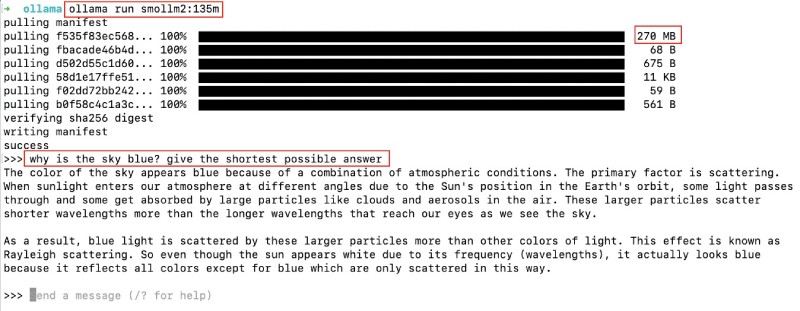
You can play around and send it prompts or questions like who are you?. It will give the answers. If you write /? you will see the help menu as follows:
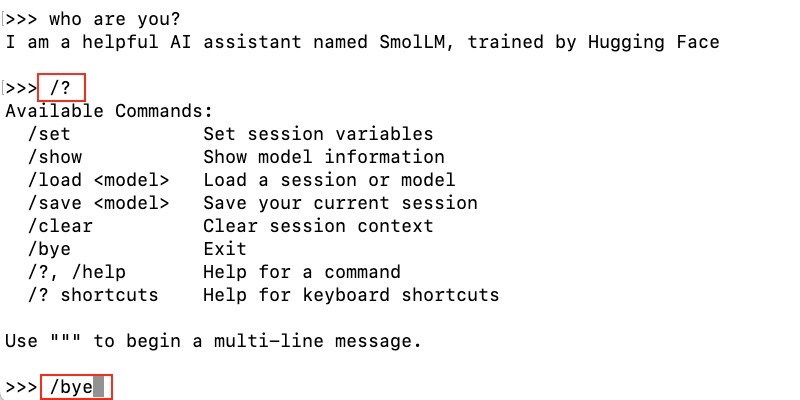
You can type in /bye to stop the running model and get out of its prompt. Congrats! You have successfully run a relatively smaller LLM (pun intended) on your machine. As it is a smaller model with only 135 million parameters (271 MB) it might not perform many tasks well. So in the next section you will run the popular DeepSeek R1 8 billion parameter model.
Run DeepSeek R1 with Ollama #
To run DeepSeek R1 8 billion parameter model you can run the following command:
ollama run deepseek-r1:8bKeep in mind, you are downloading almost 4.9 GB of data, so depending on your internet speed it might take minutes (or hours, I can’t say). With Ollama you can try many open models, have a look at their models page and you can choose which model you would like to run on your local machine. Make sure that you have enough resources, memory, CPU and disk space to run a really large model. For iinstance the DeepSeek R1 671B parameters model is 404 GB which will surely not run a consumer grade laptop.
In my case, after a few minutes of watiing the deepseek-r1:8b model was downloaded and it ran. You can run the same question/prompt of why is the sky blue? give the shortest possible answer and see the response from the model as seen below:
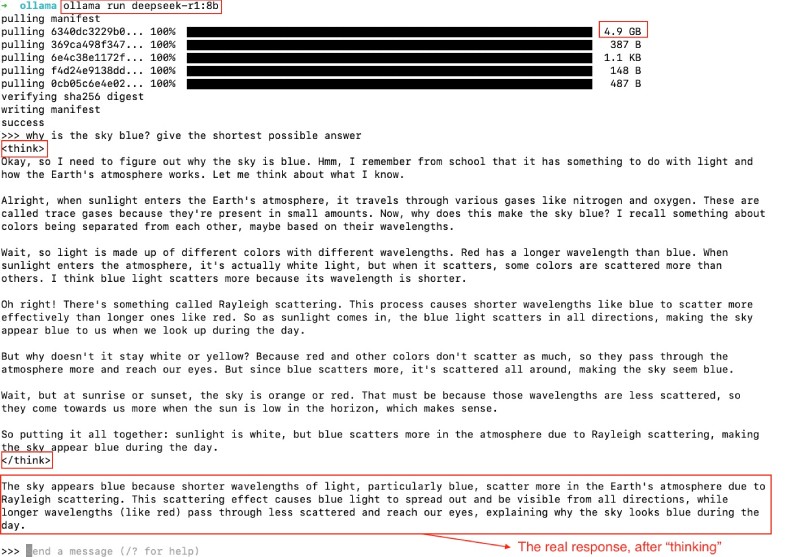
As you can see above, DeepSeek R1 (R for reasoning) apparently “thinks” and then gives back a response. Thats is something new. To stop the model and exit the chat you can type /bye and then get back to the bash.
Where does Ollama store the models #
Depending on your operationg system and how you installed Ollama it may vary. In my case, on a Mac it was stored in the user directory at ~/.ollama/models as you can see below with the command ls -al ~/.ollama/models:

Ollama store the models at ~/.ollama/models on Linux machines as well. It can be changed by setting an environment variable called OLLAMA_MODELS. In the next part of this series, you will learn about Ollama commands.
Conclusion #
Ollama is a game-changer for anyone working with LLMs. It simplifies the often daunting complexities of LLM interactions, making this powerful technology accessible to a much broader audience. Ollama's intuitive interface and user-friendly design make it the perfect tool for maximizing the power of LLMs and effortlessly incorporating them into your workflow.
In this post you learned how to install Ollama and run Smollom2 and DeepSeek R1 models on it using the command line. You also found out where Ollama stores the downloaded models. Happy AI exploration!