"How do I get new team members contributing code to the project in a matter of minutes/hours not days?" is a common question heard in development teams. There are some ways to do, in my opinion docker is one of the best.
Docker enables using the same software stack in development, staging and production. You don't need to worry about the version of PHP, MYSQL or any other dependency with Docker. This post will be about Laravel and MariaDB (MySQL) with Docker for local development. It will also feature the use of docker-compose. We will use PHP 5.6 and MariaDB 10.1 with Laravel 5.1. This guide helps getting started with Laravel and Docker with a database.
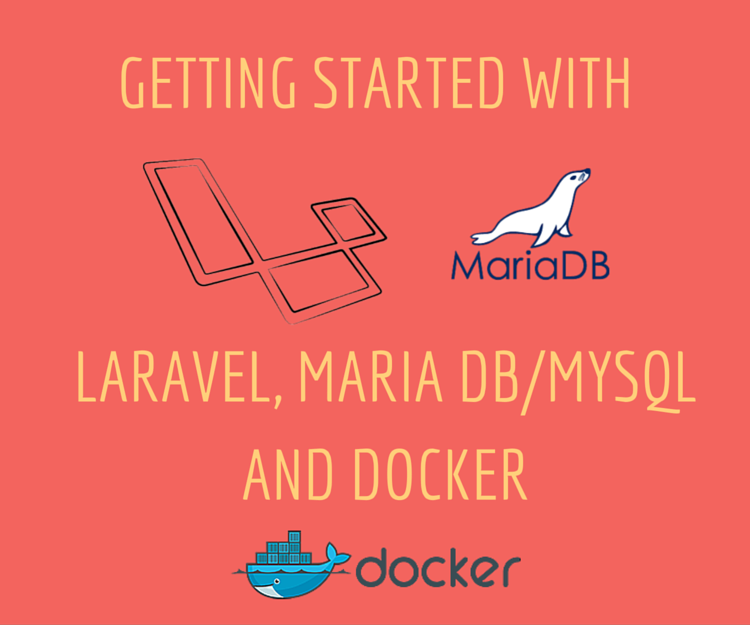
Prerequisites #
- You are aware about docker and is basic usage. If you are new to docker check an introduction screen-cast) or read this Docker for PHP Developers post
- You know about docker volumes and linking containers with docker-compose.
- You are running Laravel 5.x on your local machine with some PHP and MySQL setup. The setup can be local LEMP stack or XAMPP or something similar.
- You have docker and docker compose installed on your machine
- You have stopped your Apache/Nginx service and MYSQL service. It will free port 80 and 3306. If
you are using vagrant and homestead then you can run Laravel without starting it.
Software Versions used #
I am running this example on Ubuntu 14.04.2 LTS.
- Docker : 1.7.1 (Installation Instructions)
- Docker compose : 1.3.1 (Installation Instructions)
Why use docker? #
The reasons to use docker are simiar to vagrant. There are some more compelling reasons to use docker and docker compose, some of them are:
Quick setup of development environment #
The developer/software engineer does not need to know which version of PHP or MySQL is in use. All s/he needs to do is docker-compose up and wait for the images to download (around 230 MB). After that add a entry to the /etc/hostsfile like echo 127.0.0.1 project-name.dev >> /etc/hosts. Then the project runs at http://project-name.dev on the browser.
No need to install software on local machine #
With docker containers applications are self sufficient. There is no need to upgrade to the latest version of PHP or MySQL. The right version is already packaged inside the dockerfile and also in the container. There is no problem of one developer running PHP 5.5 and another one running PHP 5.6. All developers run the same container. You can install PHP to run composer and other scripts.
Same software stack in all environments #
Same docker container can be deployed to staging or production environments. The same software stack with correct software versions is used across environments. For example the problem of one developer using MySQL 5.6 and staging running MySQL 5.5 ends.
A NGINX proxy can be used to make the virtual hosts dynamic. This post is about keeping things simple.
Steps to running Laravel 5.x with MariaDB (MySQL) with docker #
For this example I will use docker images with Alpine Linux base images. Alpine image is just 5 MB which makes it the best candidate for docker base images. We will use PHP version 5.6 and MariaDB version 10.1. MariaDB is a drop in replacement of MySQL and for Alpine only MariaDb is available. The example git repo for this blog post is available on github.
Install Laravel 5.1 on local machine #
Run the following command:
composer create-project laravel/laravel --prefer-dist laravel-mysql-docker
I installed it on ~/Projects/misc/laravel-mysql-docker
Add larael-docker.dev to /etc/hosts #
While it is downloading Laravel add 127.0.0.1 larave-docker.dev to your /etc/hosts file. It can be
done quickly with the command below:
sudo echo '120.0.0.1 laravel-docker.dev' >> /etc/hosts
Setup docker images with docker-compose #
We will use dydx/alpine-nginx-php-mariadb and modify it to suit our needs. It is a docker replacement for homestead. Both docker images are based on Alpine Linux which makes it small. Create the following docker-compose.yml file on root of the project:
front:
image: dydx/alpine-nginx-phpfpm
ports:
- "80:80"
volumes:
- .:/var/www
- docker/nginx/sites-enabled:/etc/nginx/sites-enabled
links:
- mysql:mysql
mysql:
image: dydx/alpine-mariadb
ports:
- "3306:3306"
volumes:
- docker/db/data:/var/lib/mysql
- We are using dydx/alpine-nginx-phpfpm image named as front, it has PHP Nginx 1.8 and PHP-FPM.
- It uses supervisor to keep nginx and PHP-FPM running.
- We copy the all the files in current folder inside docker at
/var/wwwto execute it. - Other volumes are there to override the sites-enabled with virtual host and supervisor config to fix an error.
- The second definition is MySQL for which the data is saved in ./docker/db/data folder.
- The front container links the MySQL (MariaDB) container with the name
mysql
Create needed folders #
In project root create the following folders:
./docker
./docker/db
./docker/nginx
./docker/nginx/sites-enabled
All MYSQL/MariaDB data that would generally be stored in /var/lib/mysql will be linked as volume from ./docker/db.
This is done as docker containers don't have data persistence. This will keep the MySQL data persisted on the host machine which will be reused when the MySQL/MariaDB container is restarted. The folder structure should
be like below:
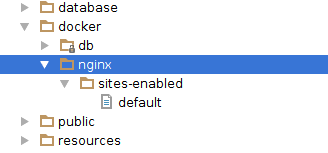
Create default sites-enabled #
Create a file named default on ./docker/nginx/sites-enabled like below:
server {
server_name laravel-docker.dev;
root /var/www/public;
index index.php;
client_max_body_size 100M;
fastcgi_read_timeout 1800;
location / {
try_files $uri $uri/ /index.php$query_string;
}
location ~* \.(js|css|png|jpg|jpeg|gif|ico)$ {
expires max;
log_not_found off;
access_log off;
}
location ~ \.php$ {
try_files $uri =404;
include fastcgi_params;
fastcgi_index index.php;
fastcgi_param SCRIPT_FILENAME $document_root$fastcgi_script_name;
fastcgi_pass 127.0.0.1:9000;
}
}
Run Docker compose up #
Now give you are in the project root, you can run docker-compose up to build and run the containers.
Wait for the containers to download. You can do more customization if you create your own image and do a
docker-compose build to build the images.
After you run docker-compose up you will see output like below:
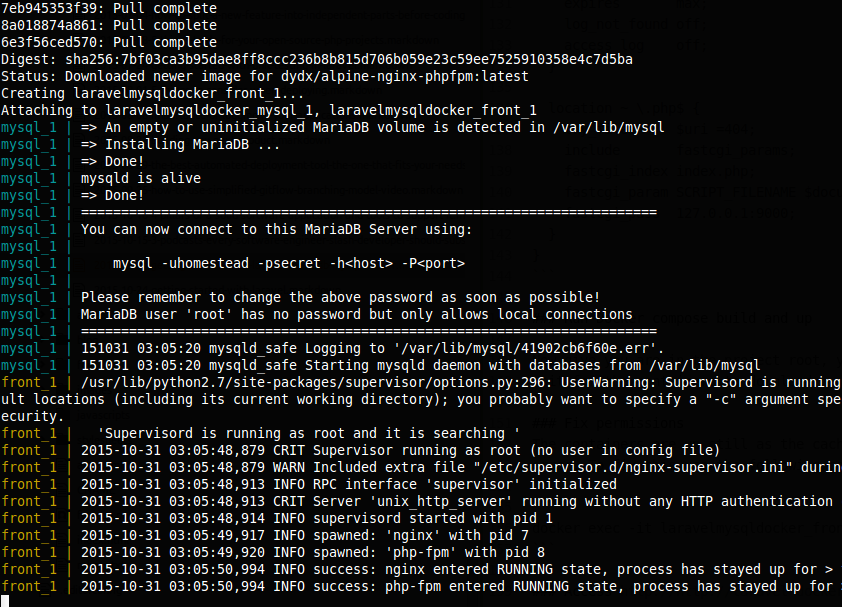
Fix permissions #
The containers are up still as the cache and logs are not writable it will hit a 500 Internal server
error. To fix this use the following command to relax the file permissions inside the container in a
new console tab.
docker exec -it laravelmysqldocker_front_1 chmod 0777 /var/www/storage -R
or it can be done locally too with the following command:
chmod 0777 /var/www/storage -R
If you want to run your artisan commands you can run them inside the front container. Hit the command below:
docker exec -it laravelmysqldocker_front_1 /bin/sh
You will get the shell of the front container then do cd /var/www and php artisan all your artisan commands are there.
Access http://laravel-docker.dev #
You should be able to load Laravel in the browser now navigating to http://laravel-docker.dev. Here you can see the Laravel 5 default page loading.
MySQL Settings #
You can check if MySQL/MariaDB is running by logging into MySQL locally with:
mysql -uhomestead -psecret homestead
This will connect to you local port 3306 and you can see that mysql is working. You can even use tools like
MySQL workbench to verify that MySQL is working fine.
From the container when you connect to MySQL the DB_HOST is not localhost anymore it should be mysql (as set in docker-compose.yml file) and you are all set to use MySQL. As an example have a look at the db part of .env file I used:
DB_HOST=mysql
DB_DATABASE=homestead
DB_USERNAME=homestead
DB_PASSWORD=secret
The easiest way to verify if Laravel is talking to MySQL/MariaDb correctly is just run the following command:
docker exec -it laravelmysqldocker_front_1 /bin/sh
## you will be inside the front container now
cd /var/www/
php artisan migrate
Then you will see some messages like below:
Migration table created successfully.
Migrated: 2014_10_12_000000_create_users_table
Migrated: 2014_10_12_100000_create_password_resets_table
Now run the following queries on MySQL/MariaDb via the cli client or some other client like MySQL Workbench.
use homestead;
describe users;
You will get an output like below:
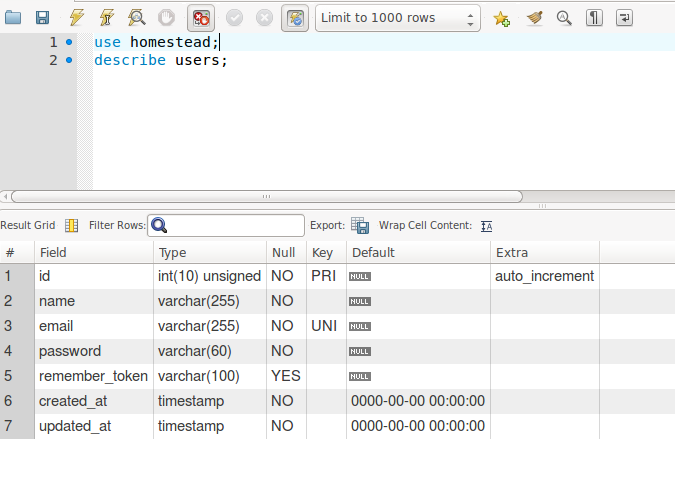
Stop docker containers #
You have seen that docker is running from the containers. To stop your containers you should run:
docker-compose stop
on the project root and it will stop the containers like below:
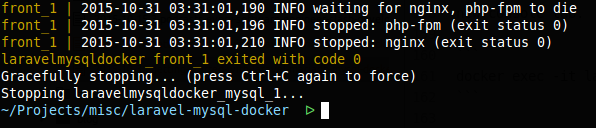
Next Steps #
You can carry on using the docker containers to replace your local Apache/Ngnix and MySQL. You can develop your Laravel application with ease using docker and docker compose.
Conclusion #
You can use this analogy that containers are cattle and virtual machines (VMs) are pets.
Creating, deleting and reconstructing the containers should be easy, fast and seamless than VMs.
If you want to speed up your development flow and help other team members contribute faster to the project opt for docker and docker-comopse.
You can even host your Laravel app using serverless containers on Google Cloud Run, this guide will show you how to do it step-by-step. Happy Dockerizing and coding Laravel + PHP!